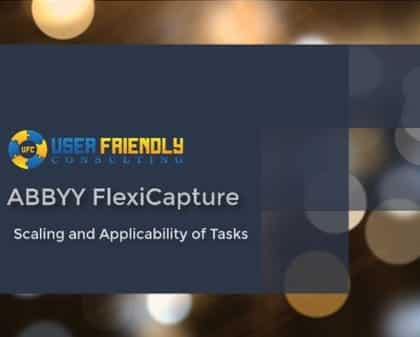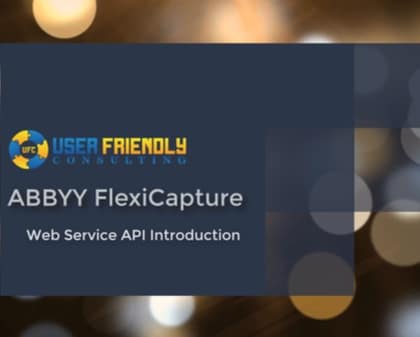Watch our video to see how to expand your email monitoring options using User Friendly Consulting’s advanced email capture software.
Hello. Today I’m going to show you our advanced email capture tool. Now this tool gives us the ability to monitor multiple email boxes and grab attachments and other details off of those messages. The first thing we’re going to do is set it up to configure and then we’ll run the service and actually see it processing those attachments for us. The first thing we do when we have the configuration loaded is we add a mail box. When we do that we get a number of settings that are loaded. The first thing we want to do is connection, we want to understand how we connect to the mailbox. We’re going to go ahead and enable this, and then we’re going to select the type of email box that we’re going to process from. In terms of today’s demo we’re going to do exchange. The neat part with exchange is that there are some auto discover features within the tool. All you need to do for exchange if you have auto discover enabled on your email accounts is just provide a username and password and the software will then auto discover that server detail for us so that’s what it’s doing now, it’s actually communicating to the exchange server at our domain in order to get to the server details back for us automatically.
Cool, and now that it’s done you see it’s successfully found. It does automatically populate the server so we didn’t have to go hunt that down. Now we can hit our test button. This should come back with a number of emails that are located within the inbox folder there for us. You can see there it’s a successful test and there are 10 messages. The next thing now that we have our connection settings, the next thing we want to do is just configure the rest of our options here. We want to determine what folder to monitor, we want to figure out how we handle the message once it’s done processing and then we have some other cool things that allow us to manage what emails we’re actually going to process within the software. We’re going to first select the folder that we want to monitor. What its going to do when I first select it, it’s going to connect to the exchange server that I selected and populate the folders for us, so this will soon be a populated list. All we’re going to do is select what folder, in this case we’re just going to select our inbox folder.
The max number of emails per pull and the seconds between cycles are already defaulted at our recommendation however you have the ability to modify these. The max number of emails per pull will simply determine how many emails we grab at one time and the seconds between cycles determines how often we connect to that exchange server in this case and grab emails. That’s going to be where we receive the emails from. How do we deal with the message once we process it? We can permanently delete it but our recommendation is that you move it to a processed folder for at least a period of time. We’re going to select that and we’re going to simply select our processed folder. To summarize, our software will pick up emails from the inbox folder, process them and then move them to the processed folder when it’s completed. On this screen and there on this tab, we have a little bit more options here that will allow us to ignore attachments. There are any weird attachments and typically we can deal with things like attachments that are within signatures of emails or other common attachments that you don’t want to process. You have the ability to add a list of attachment names or we can ignore certain attachments that either have no file extension or are what we call linked resources like those signature files.
In this case I’m going to go ahead and enable those. Then if you had your own random file names you want to ignore, you have the ability to do that as well. We have a validation tab, now validation means that if it fails validation, it will not process the message so that message will completely be moved and there are no attachments that even if there are valid attachments, we will not find them. In other words, if it violates our validation, it will not process the message one bit. In this case, you can determine extensions, DPIs phrases or even reject attachment extensions that are within these lists. You can see you can add as multiples of these as you’d like. You can also trigger an email back to the user if it violates our validation or you can send emails to administrators in this case I’m going to leave it off but just so you’re aware of it, these are some nice features that allow us to deal with email management. Then lastly we want to say, “Hey where do we dump our attachments when we’re done”. I’ve picked a folder here you’re going to see here that I’ve picked it and there’s nothing there. Once we turn it on, we’ll see it grab attachments for us.
What I’m going to do now is go back to our configuration, hit our save and you’re going to see it adds it to the list. Now you can add as many mailboxes as you’d like here. You can select it here and modify any settings that you’d like. Now that we’re done, I’m going to save and apply so that it overwrites the configuration. Now what I’m going to do next is turn it on. What you’re going to see it’s going to connect and it’s going to grab some attachments from emails that I have sitting in there. If there are attachments that have already been processed that are similarly named, it will rename them automatically with a parenthesis one parenthesis. We have no problem with duplication of files name here. What I’m going to do is start our service and what’s it’s going to do is start connecting to that email box and processing it. Now as it’s connecting, you’ll see once it processes them it’s going to put the attachments here within our folder that we have designated. We have some advanced options that will highlight real quick. We have some detailed logging that comes with the software and then we have an event log.
This event log reads the windows event log for this application and we can open that up. When we do that here, we can see we have all kinds of settings and you’ll actually see the login history, specifically the message is what’s important here of what’s going on. Right now it’s loading the settings and then it will eventually connect and actually as I refreshed here you can see it starting to process more messages. That’s an administration tool, not everybody needs to know about that. Here we go, we’re picking up attachments. In this case we had multiple attachments that we called for-export and so the software just renamed them. Multiple attachments there we’re grabbing and it’s a very, very simple process. Anytime we can look at our login and determine what’s going on here. You’ll see here it’s going to tell you every single thing that the software’s doing, it’s going to be tell you what it saves the attachment as, what message it’s doing, when it moves the attachment et cetera. You have a lot of view up to what the software’s doing and a lot of management options from a configuration standpoint to make sure that you’re getting the results that you expect.
That is our email capture tool, it’s an advanced email capture tool that you can use with many other softwares that read hot folders and that kind of things. We hope you enjoy it. If you have any questions, please let us know, thank you so much.