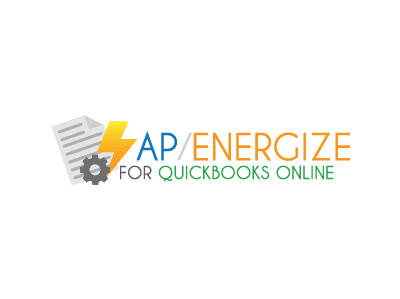Watch this video showing the ABBYY FlexiCapture for Invoices performing a two-way match out-of-the-box. Matching is a concept that is very familiar to people in the accounting field and especially those involved in the processing of accounts payable (AP) invoices. The two way match is at the most basic level a correspondence between the details on the invoice and the purchase order that requisitioned the product or service. During this matching process the accounts payable analyst will verify their business rules for the following: (1) The price of each line item on the invoice is less than or equal to the line item values on the purchase order, and (2) Verify that the total invoice price is less than or equal to that listed on the purchase order.
Hello. Today I’m going to show you how two-way matching is done within ABBYY FlexiCapture. Now, this is a very neat process because it allows us as invoice processors to understand what’s included on our invoice and to compare that against the purchase order that was presented for that invoice to the vendor.
What we’re going to do is process just a couple of invoices here. These should be very similar invoices to what you have in your organizations today. There’s nothing too special except that you see that they reference a purchase order number. What we want to do is we want to look that purchase order number up in our accounting system and compare that against this invoice to make sure that we received what we ordered.
That’s our first invoice. We’re just going to run two. Here will be our second invoice and it’s very similar, too. You see there’s an order number here as well.
What we want to accomplish is just that, doing that comparison. Let’s go ahead and run these. We’ll just strap this into our ABBYY FlexiCapture system and let the system do the comparison. That’s what it’s doing right now. It’s done.
Let’s walk through just a couple things, just the basics that the system found automatically. You can see here that we found the business unit. We found a vendor who is on the invoice. I can zoom in on the invoice here just a little bit. You can see that there’s the vendor. We have the business unit here. We’re able to find the invoice number, the data automatically, the total on the invoice.
But the very neat part, and this is the two-way matching that is so, so important, is our purchase order. You see that it found that there’s a relevant order associated with this invoice. What it does is it looks this purchase order up in our accounting system to make sure that, for one, we find the order and, for two, that it matches the total that we presented on the purchase order.
Then the next thing it does is it looks up the line-item detail for that purchase order and does a comparison once again against the purchase order and the invoice. You can see here that we actually have a rule. This is called a rule. What this means is that there’s something wrong with the data. This line item does not match.
We can just take a peek at it. The best thing that we can do is actually go look and if we press this details button, we can see in our accounting system all the information about this purchase order. We can see that this is actually that line item.
The problem is is that the unit price does not match. You can see the unit price on the invoice says $3.50. The unit price within our accounting system on the purchase order says we were purchasing this at $1. There’s a problem there.
There’s a couple things we could do here is, one, we would reconcile this with the vendor. We would call the vendor and make sure this is right. Of course, if for any reason we wanted to override it, which is not a typical response, but we can do that, we can just override it. You’ll see here, once it does that, it will pass all the rules. Our rule is gone and this invoice is ready to get exported into our accounting system.
We’ll look at the second invoice here. Very similar. You see that it’s an invoice versus a credit note. There’s a business unit, a vendor, and an invoice number and date that we found automatically. Of course, the invoice total, U.S. currency.
Once again, we were able to find that there’s an order number on the document automatically, without any templates, and we were able to look at that purchase order in our accounting system and find a total, which does actually match this invoice. This invoice is good to go. There’s no issues.
Also, we did a look up and comparison against our accounting system, so the items here in green, if you can see that, mean that they have been checked and they are approved versus our accounting system. What this invoice shows is what our accounting system had on the purchase order.
That’s how the two-way matching is done. It’s a very neat feature. It synchronizes seamlessly with your accounting system. We can implement this in just a few hours and you’ll be running invoice processing and doing this two-way match against your purchase orders so that you have the correct data on your invoices. Thank you.
Related Videos:
-
User Friendly Consulting Awarded California SLP Contract
-
ABBYY FlexiCapture 12 Video – Commercial Invoice Project
-
User Friendly Consulting Reaches 1,000 Subscribers on YouTube!