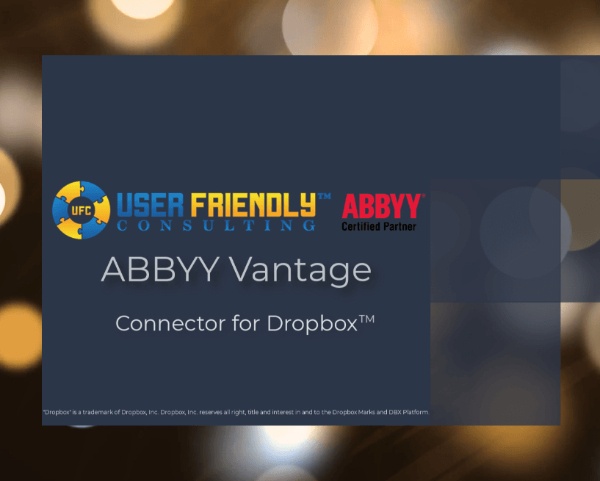ABBYY Vantage

Learn move about ABBYY Vantage by watching our videos.
ABBYY Vantage Video – Converter Skill for Microsoft® Excel®
Hello. Today I’d like to share with you our Microsoft® Excel® Converter Skill. The goal of this skill is to take the metadata that’s provided from ABBYY Vantage and convert it to Excel. And in today’s demo, actually what happens is when we convert it to Excel, we also email it to ourselves so that we have access to that extracted Excel data that we’ve set up in our process skill here.
So this is a very typical process skill. We have an input channel. We have an extract step because it’s only a singular document here that we’re extracting from. We’re gonna export to Excel, which is the purpose of this video. And then of course we’ll typically have an output stage. Just for reference the Excel export can be part of the output stage if we want to. So depending on the business process or the client’s need, we may have the ability to just consider the Excel step as the output step, instead of having it kind of separated as a custom activity here.
But what I’m gonna do is I’m just gonna go ahead and drop an invoice into a import folder. And we’re gonna watch ABBYY Vantage monitor this folder and pick it up.
Now that ABBYY Vantage has picked up that document. It is now gonna start flowing through. So ABBYY Vantage is going to extract the data from that invoice. It’s going to export it to Excel. And then that’s of course the final stage of it.
Now, what ends up happening is we will get an email that is sent to us here as part of our Excel export. So we can see here that I now have a PDF with all of the extracted data from my document. Now, within the invoice documents, we have a number of different groups of fields. Sometimes we even have repeating information like line items. So anytime we have a group or we have line items or a repeating group of information, you will see here that we create a separate tab. So for example, we have an invoice tab, which is our typical invoice header information. You can see that here. This would be your typical invoice details. Then we have some vendor information. Then of course taxes. We may have a purchase order. And then when we get line items, of course we’ll expect multiple line items on an invoice and you can see here, they’re extracted to their own tab. And then of course we have business unit, which is just a separate group.
So you can see here, this is everything specific about the invoice, whether it’s the header information, vendor, line items, et cetera, all of that is provided in one very simple and clean Excel export. So that’s all I wanted to share with you today is our Excel export option here within ABBYY Vantage. I hope you enjoyed this video. Thank you so much.
Music- “‘Engineered to Perfection’ performed by Peter Nickalls, used under license from Shutterstock”.
“Microsoft” and “Excel” are trademarks of the Microsoft group of companies.
Related Content:
ABBYY Vantage Video – Setting Up a Condition (IF) Activity
Watch our video to discover how to implement an if-then type of logic of a Condition (IF) Activity in ABBYY Vantage.
Hello. Today I’d like to show you how we can set up a Condition Activity within our Vantage Process Skill. A Condition Activity is really the idea of implementing if-then type of logic. So if certain conditions happen, we may want to do something different than another condition. So you can see here. What I have in front of us is a typical setup. So we’re gonna input a document. We’re gonna extract some information from it, and then we’re gonna have some conditional logic that based on a certain field value within our document, after the extraction has happened, we may wanna route it to a human in the loop for review, but otherwise we’ll go ahead and just automate the output.
What we’re gonna do is we’re just gonna add those two things here. So we’re gonna add a review step, and then we’re gonna add an output step. Okay. So let me just give you an idea and some hints on setting this up. The first thing you do is go ahead and put your pads in place. So I always like to just map my output step, because I know that’s where I’m gonna go for sure. And then I’m gonna also map my review step, and then I’m also just gonna go ahead and finish the loop there that way after an item is reviewed, we would then output it. Okay.
Now, if you’ll notice here, when I click my “IF” activity, I have some actions here in the action pane that says, if certain conditions occur, then go this route. Otherwise go to the output. So now we can get very specific in the logic to route documents to this review step.
I’m gonna actually share one with you. This is a pretty standard example where we will look at the document. And in this case, the first document and transaction will find us a specific field. And as long as that field is not empty and has an actual text value in there, will return “true”, which really just means we’re gonna take this route of the condition activity. Otherwise, “false” obviously means we’re not going to take this route in this condition activity.
So this is a pretty standard script. You’ll notice here then that kind of rounds out our condition skill. So bring a document in. Extract the data. If a certain value exists, we’ll route it to a human review. Otherwise we will go to the output queue.
So actually let’s run a test. What I’ll do is I’ll publish this for us. Now that I’ve published this for us, I’m gonna go ahead and just drop some items into a queue so that the software will pick it up. So I dropped two items. One matches the condition criteria, and one does not. I’m gonna go to my skill monitor, make sure I go directly to that skill. And if I just look here. I’ll do it here. Within the last one hour. We’re gonna have some items get picked up from our input source in just a second. And then the software will start its transaction. All right, so the software just picked them up. We can see here that we have two in progress. Once again, one of them matches our manual review and one does not. So the software right now is extracting the detail from these documents. And then based on our logic, we’ll see how the software routes that document.
Now that we’re wrapped up here, you can see this first one, which matches our document is in manual review and the other one is completed. If we wanted to see this document, that’s over here in manual review, I can simply click my manual review tab here and we will open that document. If you remember from the script, we actually were looking at the employee ID field and if it contained this value, we wanted to route it to human review. So that’s an example of how we set up a Condition Activity for if-then type of logic. I hope you enjoyed this video.
Music- “‘Engineered to Perfection’ performed by Peter Nickalls, used under license from Shutterstock”.
Related Content:
ABBYY Vantage Video – Connector for Amazon S3™
Watch a video to learn how to create an ABBYY Vantage Process Skill that will allow you to send a document and its metadata to an Amazon S3™ Bucket.
Hello. Today I’d like to share with you how we can set up an ABBYY Vantage Process Skill to pass a document and it’s related metadata to an S3 Bucket. Now, what you see in front of us is a very typical workflow. A document will come in. In this case through an email. We will classify the document to learn the document type. We will extract critical metadata from the document. We will then pass that over to an S3 Bucket. And it’s pretty simple.
So what I’ll show you here is that I have an email box. We’ll monitor that and then we will pass that over to our S3 Bucket. So I’m just gonna, go ahead and place a proper email in the proper location. Now that I have an email in this proper location, you’ll notice that when Vantage uses its next pull to grab the email and its contents, this email will disappear, and the document will get processed and we will move that document over to our S3 Bucket.
You can see in front of us here, that email is now gone. So ABBYY Vantage is now classifying the document. It will extract its metadata. And then when we refresh our S3 Bucket, we will see a document in here where that document can then be used for historical record and then we will have a copy of that in our organizations for historical reference.
Now, with one simple refresh, we can see here within our Amazon S3 Bucket, I have the document that was picked up from an email box, processed through ABBYY Vantage and now exists in this bucket.
So I hope you enjoyed this video. If you have any questions on the process or this connector, please reach out to us. Thank you so much.
Music- “‘Engineered to Perfection’ performed by Peter Nickalls, used under license from Shutterstock”.
“Amazon Web Services”, “Amazon Simple Storage Service (Amazon S3)”, “Amazon S3”, and the “Amazon S3” logo, are trademarks of Amazon.com, Inc. or its affiliates in the United States and/or other countries. The primary URL for Amazon Simple Storage Service (Amazon S3) is https://aws.amazon.com/s3/?nc=sn&loc=0.
Related Content:
ABBYY Vantage Video – Convert to CSV Connector
Watch a video to learn how to use our ABBYY Vantage Connector to extract data from an emailed document and convert the document data to a CSV format.
Hello. Today I’d like to share with you our Convert to CSV Connector for ABBYY Vantage. Now, this is a fairly simple concept that you’ll see in front of us here. I have a process skill. The process skill will monitor an email box. We’ll then classify the incoming document. Extract the metadata from the document. We will then convert the metadata that we’ve extracted to a CSV format, which in today’s demo will then just get emailed back to us and so that we can have that as something we can consume downstream. And then that’s considered the last stage of the document here.
Now, what we do with the CSV is really up to your organization. Our goal is to convert the document to CSV. You can do anything you want with it. Today’s demo, I’m gonna show it getting emailed. In real life we may pass that to another system or another downstream step. So a lot of flexibility in the way that we use this step, but for today’s demo, I just wanted to share with you that we can convert the metadata that we’ve extracted off of this document to CSV format.
So what I’m gonna do is I’m gonna go ahead and create an email that the software will then monitor the email box, it will pick it up, convert the document to CSV, and then provide us an email of that CSV.
All right. So I have an email that is ready to be pulled within our CSV folder. So ABBYY Vantage will pull this document when it’s ready. It will automatically process the document. And then we will use our CSV connector to pass that over through CSV format, to an email.
All right, we can see there that ABBYY Vantage has picked up the document that we sent into that email folder. It is now in processing. Once again, I’ll remind you, it will go through this step where it pulled it from the document that we just saw. It will then classify, extract, convert it to CSV, and then provide us an output. Now the output, I actually just received the email. You can see here, it’s simply an email with a CSV. All of this is configurable. If you did wanna receive the document through email, we could obviously customize the subject, the to, the body, et cetera. But the more important part here is that we now have the extracted data off of the document in CSV format. So we can consume this downstream by a downstream step. So it’s a very simple process, but one that’s very critical to processing a document and its extracted metadata.
So I hope you enjoyed this video. If you have any questions on the connector, please reach out to us. We would love to chat with you about different ways that you can use our Convert to CSV Connector for ABBYY Vantage.
Music- “‘Engineered to Perfection’ performed by Peter Nickalls, used under license from Shutterstock”.
Related Content:
ABBYY Vantage Video – Connector for Google Drive™
Watch a video to observe how to pass documents from an email box to Google Drive™ for data extraction and storage by way of the ABBYY Vantage – Connector for Google Drive.
Hello. Today I’d like to show you our Google Drive Connector for ABBYY Vantage. You can see the process that I’m going to demo for you today in front of us. We have an input channel, which for today’s demo is an email address that the software is monitoring. We will classify the document to learn the document type. We will extract the related data from that document. We will then use this custom activity to pass the document and its metadata to Google Drive, which is our connector. And then that is the last step here as the output.
So in today’s demo, that’s what we’re gonna do. You’ll see here, I have an email box that we’re gonna pass a document into, and then we will have a Google Drive testing folder where we’ll see the document come into. So let’s get this process started. First, what I’m gonna do is create an email and let the software grab the document automatically and then it will start the processing.
You can see here we now have an email ready within our Google Drive folder. When ABBYY Vantage uses its next email pulling, it will grab that document and that email content and then we’ll start processing that. When it’s picked up it will then move it over here to our Google Drive. Specifically our testing folder within the Google Drive.
You can see there, the software automatically picked up the document. Now that document is in processing and we expect to find it over here in our Google Drive folder when it’s complete. Now, after I refresh the screen, you can see that document is within our Google Drive folder.
In short, what it did is the software monitored the email box. We determined the document and extracted the data. We then passed it over to Google Drive. And so that’s what happened here. You can now see that document lives within Google Drive and we can now reference that as a historical record for the document.
Thank you so much for watching this video.
Music- “‘Engineered to Perfection’ performed by Peter Nickalls, used under license from Shutterstock”.
“Google Drive” is a trademark of Google LLC. Use of this trademark is subject to Google Permissions.
Related Content:
ABBYY Vantage Video – Connector for Microsoft® SharePoint®
Watch a video to discover how to pass documents and their metadata to Microsoft® SharePoint® through use of the ABBYY Vantage – Connector for Microsoft SharePoint.
Hello. Today I’d like to show you how we set up our Vantage Process Skill to pass documents and their related metadata to Microsoft SharePoint. Now in my process skill, I have an input source, which is simply an email box that we’re monitoring. We will then classify. Extract related metadata off of these documents. And then our Microsoft SharePoint Connector uses a custom activity, which will pass that document and its data to SharePoint. And then of course, we are done here at the process skill. So today we’re gonna have an email that flows in through our email box here, and then we will then see the data and the document passed to Microsoft SharePoint.
So let’s watch this happen. All right. So now you can see, we have our email ready. The software has monitored it and pulled it so it’s automatically released from our SharePoint email box. The next thing we will see is a document passed over to our Microsoft SharePoint site. And there you go. You can see there is our document that we sent in. So now within SharePoint, I have the document, potentially its related metadata stored here for us as a historical record of this document.
So that’s our demo. Once again, a very simple process document comes in. We classify it so we know the document type. We extract the data. We use our custom activity to pass the data over to SharePoint. And then of course we are done with this process skill.
Thank you so much for watching this video. If you have any questions, please reach out to us.
Music- “‘Engineered to Perfection’ performed by Peter Nickalls, used under license from Shutterstock”.
“SharePoint” and “Microsoft” are trademarks of the Microsoft group of companies.
Related Content:
ABBYY Vantage Video – Connector for Dropbox™
Watch a video to learn how to create a Process Skill in ABBYY Vantage that stores documents in Dropbox™.
Hello. Today I’d like to share with you how we can set up an ABBYY Vantage Process Skill to talk directly to Dropbox, where we can store a document for future reference within our Dropbox account. What you see in front of us is a typical workflow. We’re gonna bring a document in through email. We will classify the document to learn the document type. We will extract related metadata to the document. We will then pass that to Dropbox, where it will be our final resting place for the document.
So let me do this for you. So what we’re gonna do is we’re gonna send a document into our Dropbox folder. I happen to have a document that’s ready for us. So I’m just gonna copy this email into our Dropbox folder. What you’ll see is that Vantage will then monitor this folder. It will pick up this document and place the document into our Dropbox account, where that document will then live and we can reference it at a later time.
And there you go. You can see the software was able to pick up the document through the email and ingest it. It went through ABBYY Vantage. ABBYY Vantage classified the document. And now we have that document here within our Dropbox account for future reference. So it’s actually a very simple process. The software will pick it up from an email account and put it into our Dropbox account. And a typical workflow is as you see here on the screen from input to output.
Thank you so much for watching this video.
Music- “‘Engineered to Perfection’ performed by Peter Nickalls, used under license from Shutterstock”.
“Dropbox” is a trademark of Dropbox, Inc. Dropbox, Inc. reserves all right, title and interest in and to the Dropbox Marks and DBX Platform.
Related Content:
ABBYY Vantage Video – Creating a Process Skill
Discover how you can create your first Process Skill in ABBYY Vantage.
ABBYY Vantage Video – Integration with Automation Anywhere™
Watch a video to learn how you can integrate an Automation Anywhere™ Bot with the document processing skills of ABBYY Vantage.
Hello. Today I’d like to share with you a video about how we do an integration between Automation Anywhere and ABBYY Vantage. Once again, being able to take advantage of two best in class platforms from RPA to OCR, with classification and extraction, and really mend them into one full process, giving us the best of both worlds. And what you see in front of us is an Automation Anywhere Bot, and this Bot is responsible for interacting with the Vantage Web Service API to pass documents and take advantage of those skills that we have within ABBYY Vantage.
So what I wanted to show you is my dual setup here, where I can show you the bot visually, but also the steps specifically called out for us. And really this is the high list of steps. Is we’re going to obtain an Access Token. We’re going to go get some skills. Specifically, look for a specific skill that we want to interact with. Then we’re going to process the files. We’re going to upload some files to ABBYY Vantage. We’re going to get the transaction information back. We’re going to download the result file and convert that Json to a CSV.
So it’s fairly simple. In fact, what I’ll do is I’ll go ahead and run the bot so that we can see what happens. I’m going to hit run. And we’re going to have a couple of message boxes that load up for us just to kind of show us the different pieces of the interaction.
This would be our Access Token. This would be our SkillID. Then we have what’s called a TransactionID within ABBYY Vantage. And once again, these message boxes are just for information purposes so that we can track how the bot is progressing. All right, now the documents have been fully processed. So what you’ll see is we have this information extracted to a CSV file. If I double click that CSV file, I will have the results that I’ve gotten back from ABBYY Vantage here within my CSV file here in Excel. So this is just one example of exporting that Json query to something that’s usable for us downstream. It gives us the ability to obviously take that Json, and do anything we want with it. Whether it’s use it within the bot, whether it is passing it to another process downstream, or consuming that Json through some other method.
So the cool part is here that we have that all working as one seamless process, but let’s dive into the bot for just a few seconds here. It’s very simple. It’s just a REST Web Service Action that we’re using within Automation Anywhere. So we’re going to go ahead, for example, post our API to Access Token Request. We’re going to go ahead and extract the data from the response and we will then get an Access Token. So if we wanted to take a look at the Access Token Request, we can pull that up here within our variable. We have a variable where we store all of these specific calls. And you can see here, we’re applying this here to the endpoint. We actually have two different URLs that we’re using. So we use the URL base of the URL, and then we use an Access Token amended to it so that we can keep those as two separate locations.
Obviously then we will extract our Access Token. Now, an interesting part here is that we want to look for a specific skill. So what we do is we can obviously get the skills through a web service post, and then we can extract the specific Web Service ID of that skilled name that we’re looking to interact with Vantage here. So what we’ve done is we’ve asked Vantage to give us a list of skills. And now we’re specifically looking for a specific skill that we will interact with downstream. So we’ll store that SkillID and a variable, which we will then use when we process new transactions.
Now we have a DLL that we use to kind of package that document and pass that over to Vantage. You’ll see, it’s actually fairly simple. All we’re doing is we’re giving it a file. We’re giving it the Web Service URL and the Header, and we’re passing it to Vantage, just programmatically, making sure that we combine all of those beautifully. But then the rest of this is once again, interacting directly with the API to get the transaction information. We actually pass a document to Vantage, and then we ask Vantage to give us the response and then we loop until it happens until we actually get a formal response. And we put a delay of five seconds here. There’s a number of different ways to do this, but this is just a very basic way to show you that we’re passing a document. And then we’re just pulling for status periodically until we get the status that we expect to receive.
Now, when we pass a document to Vantage, the important part to know is that every transaction gets logged. So we can literally see what’s going on in that transaction. We have all of the logs you can see from top to bottom, where we came from. You know, bottom is the very process starting and then it goes through a number of steps where then the workflow is completed.
Within our skill, the one thing I will tell you is our document processing skill has an output within it. And you can see here, we’re telling the software to don’t provide an output, which by default is an FTP output, but we’re just saying don’t provide one. Instead, we’ll use our Automation Anywhere actions to pull the results. So that’s what we have here. This would be a typical setup of a Process Skill, where we’re going to provide a document and we’re going to classify and extract, and then we’re going to output it, but just know here, if we’re just interacting with the Web Service API, we want to make sure that we have this first option selected here.
And then of course we will pull. And that’s what I was sharing with you here on the Automation Anywhere side. We will pull for that document periodically until we get a proper status. That means we’ve extracted the data. And then from here, we can download the result file, which is the Json file and we can convert that to anything we want. In our demo we’ve converted it to CSV, but you can obviously do all sorts of exciting things with that Json. So this is an overall solution that gives us the best in class of both worlds from RPA to OCR and classification and extraction. I hope you enjoyed this video. If you have any questions on this, please reach out. Thank you so much.
“Automation Anywhere” is a trademark/service mark or registered trademark/service mark of Automation Anywhere, Inc. in the United States and other countries.